How to Customize Your Promotional Materials
Save time with the new way to edit your downloaded promotional materials.
Check out these instructions on what to customize before you share the materials with your employees.
Step-by-Step Instructions
STEP 1
Copy Your Company Keyword From SmartCenter
• Click the Copy Keyword button next to your keyword in the top right corner of your SmartCenter Dashboard or anywhere in the Resource Center.
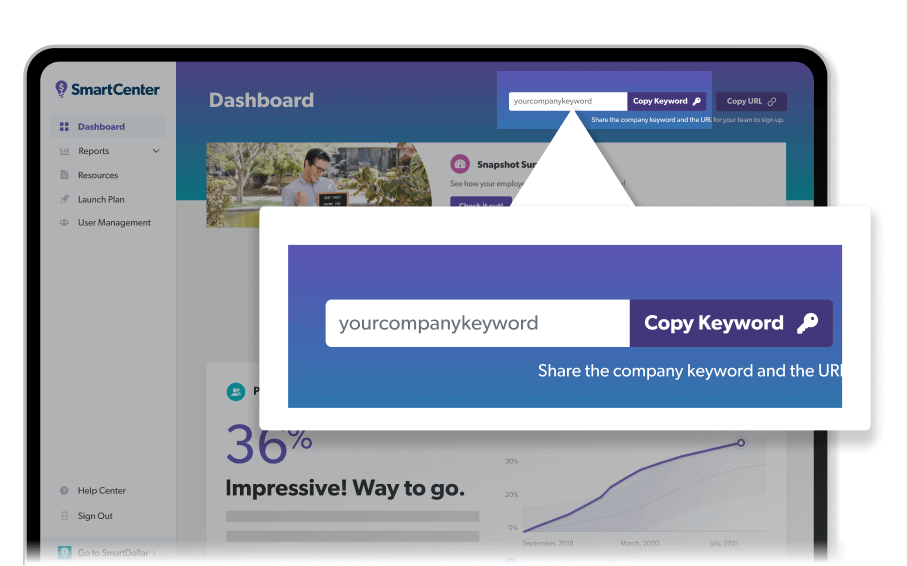
STEP 2
Paste Your Company Keyword Into the Materials
• Open the downloaded material you plan to share.
• Find the bracketed word [enteryourkeyword] or [keyword] in the materials.
• Paste the keyword from SmartCenter into the materials.
And check it out—the QR code and URL are already there. We've got that covered for you.
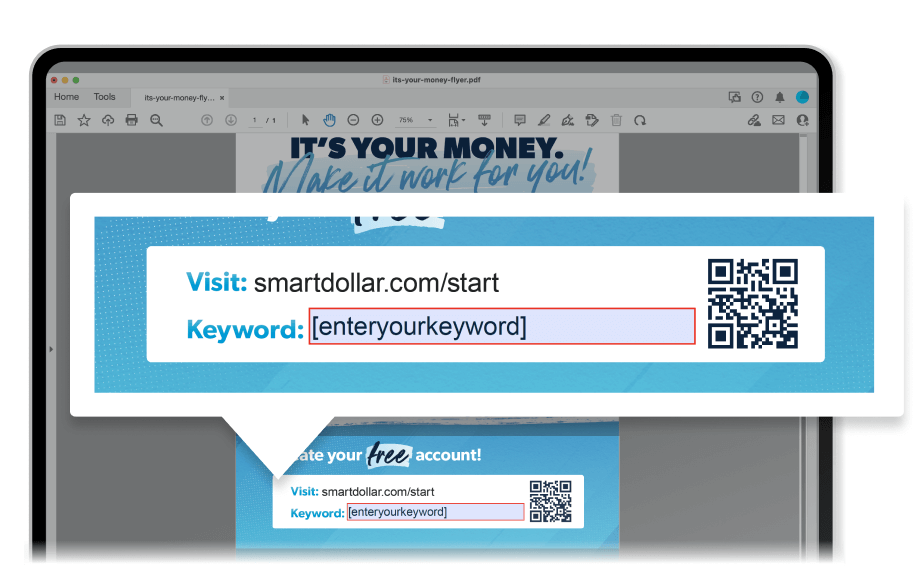
STEP 3
Save and Share With Your Employees
• Save the edited documents.
• Post these materials to share with your team.
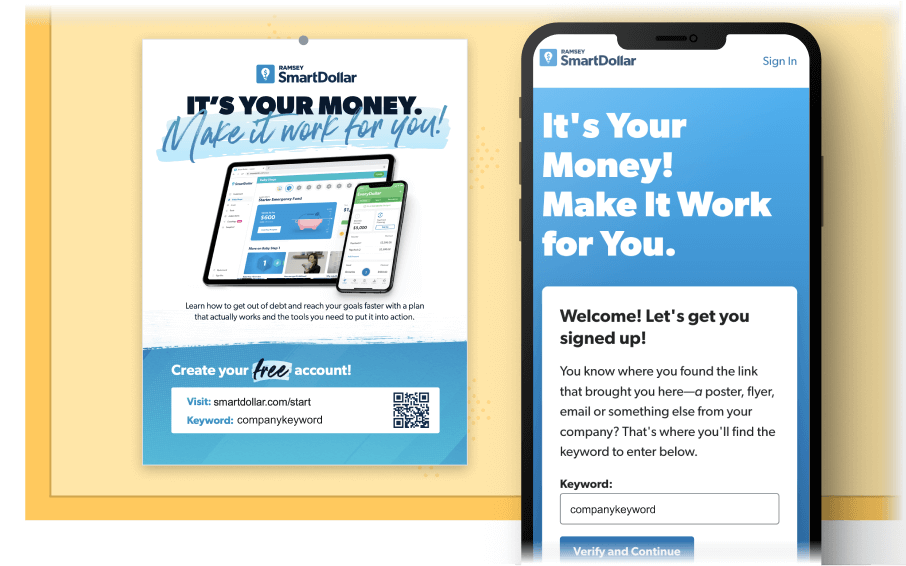
What Employees See
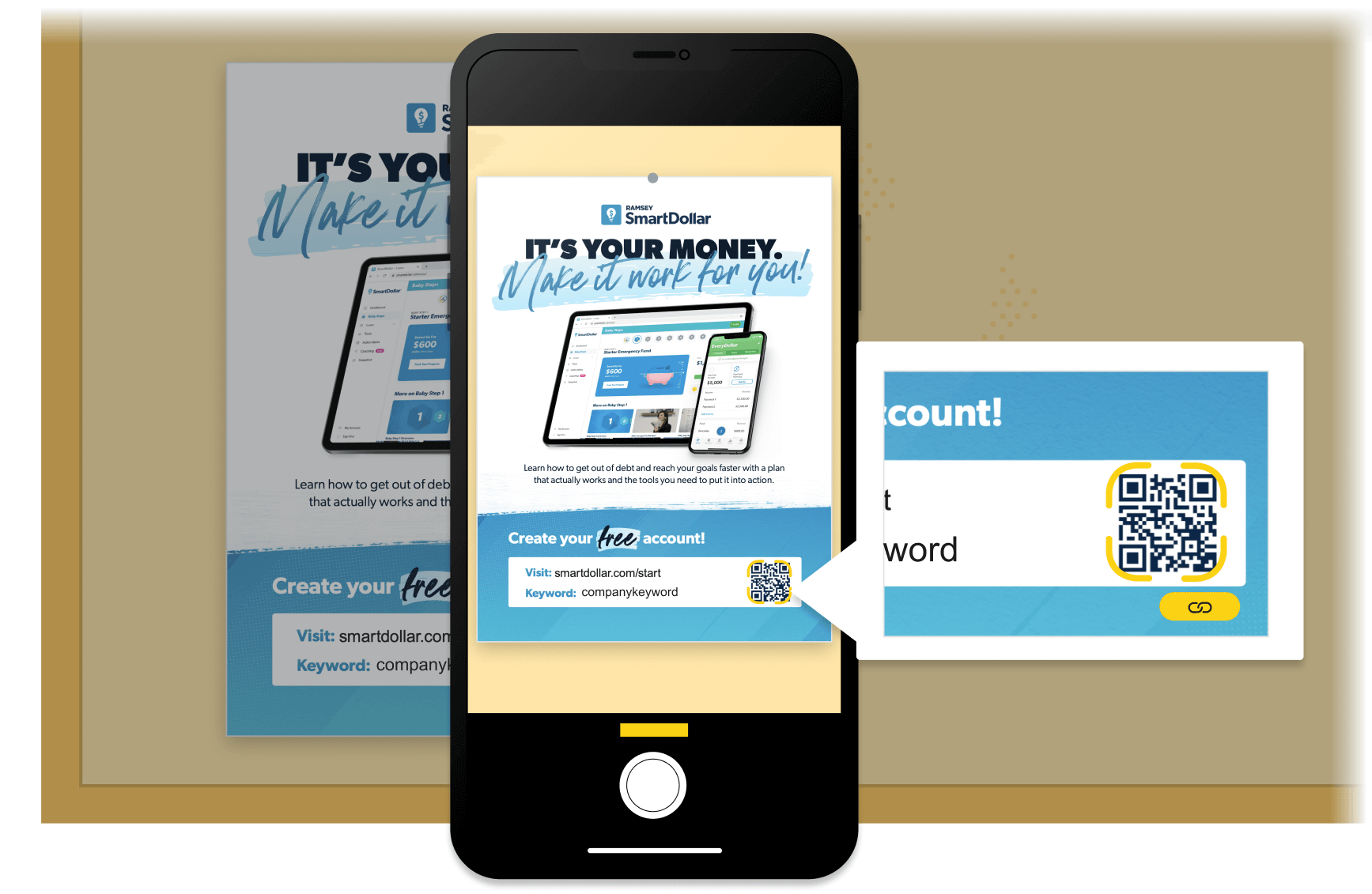
Promotional Material
Your employees will see the flyer, email, slide or ad and scan the QR code or click the URL.
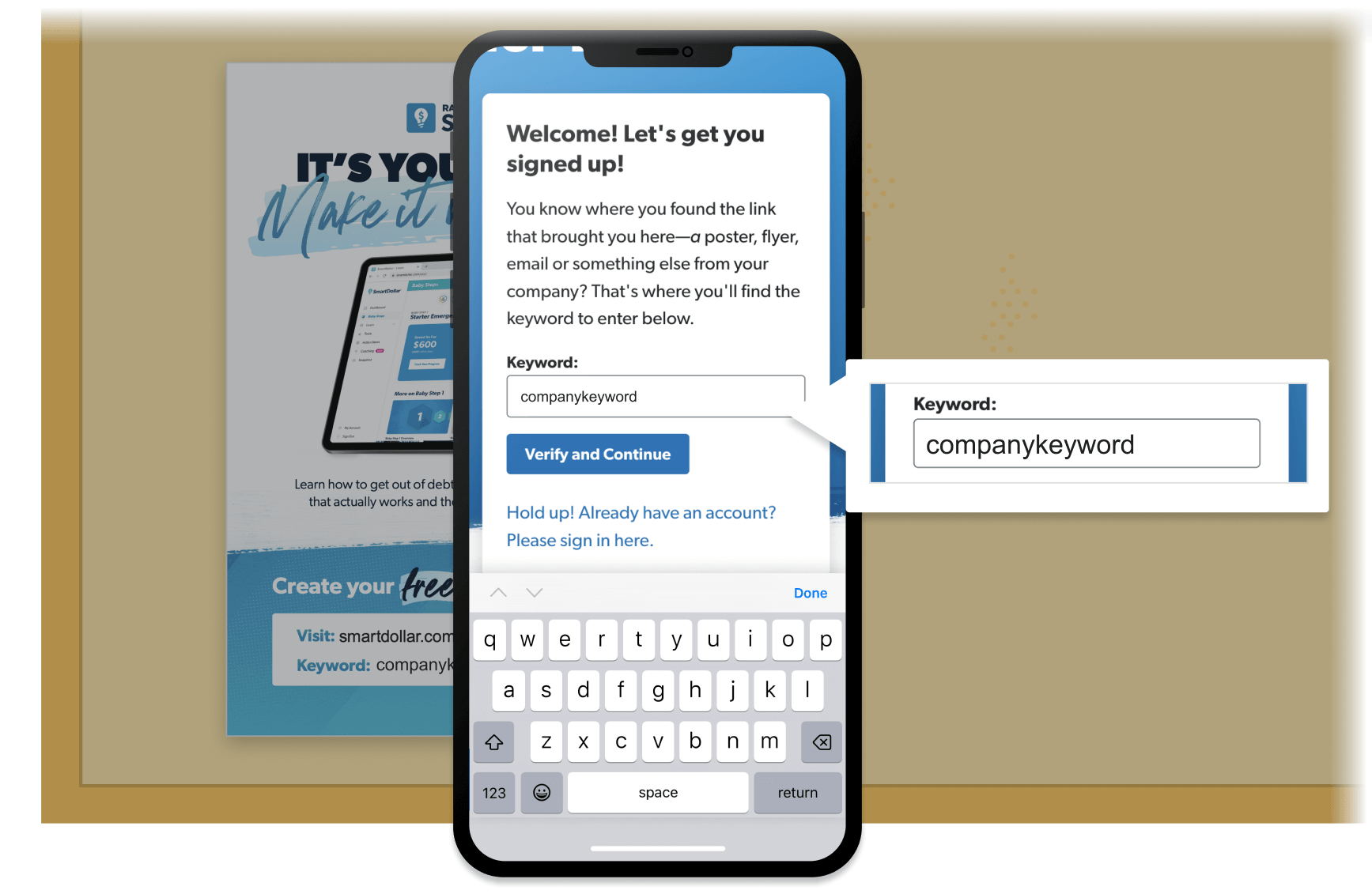
Sign-Up Page
Your employees will enter the Company Keyword provided on the promotional materials, then they'll click Verify and Continue to start the sign-up process.
Frequently Asked Questions
-
What’s changed and why?
-
For you (the client): We’ve simplified what you need to edit, making the resources easier to use and (hopefully) easier for you to share! Now all you have to do is paste your Company Keyword into the promo materials before you save and share them. That’s right—you won’t have to update a URL or QR code anymore.
For employees: The QR code (or hyperlinks) on promotional materials will go to a page that asks your employees to enter your Company Keyword before creating their account. Now, no matter how your employees sign up, all they have to remember is the Company Keyword.
Note: If you were a SmartDollar client before 2023, you’ll notice this is a new experience for (1) how you edit materials and (2) how your employees sign up.
-
What if I still have old materials posted? Can I keep using the stuff I already shared?
-
Yes! Old materials that displayed a company-unique URL like “smartdollar.com/enroll/keyword” will still function as expected.
However, we encourage sharing the new materials for a smoother experience. The updated materials in the Resource Center only need a Company Keyword for employees to get started (no URL or QR code required).
-
What software can I use to open my materials?
-
Here’s what we recommend:
- For flyers and PDF files (ending in .pdf), use Adobe Acrobat Reader (it’s free!).
- For Word document files (ending in .docx), use Microsoft Word.
- For digital or media slide files (ending in .pptx), use Microsoft PowerPoint.
Got a software question or recommendation for us? Share it here.
-
What if I have trouble adding the Company Keyword?
-
Don’t worry! Your relationship manager is here to help. Contact them here.
You can also email SDCommunications@ramseysolutions.com.
-
Is this something I have to do with every downloadable material I want to share?
-
Yes! Every employee who creates a new account needs to know what your Company Keyword is.